
into an image like this:
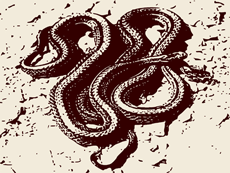
Here's a simple tutorial on how it's done:
- Requirements:
- Decent Images
- Inkscape
- Photoshop, or similar graphics program.
- Knowledge on how to use Photoshop, or similar graphics program.
Please note that Inkscape and especially Photoshop are resource hungry programs. Your compies should be up to snuff if you are to use them.
- First up, find some decent images. The clearer and larger the better. We'll take this one for now (tutorial shows thumbnails of the images used):

- Open Inkscape and import the image.
- Click the Zoom icon in the menu across the top to place the image completely inside the window. The Zoom icons look like magnifying glasses.
- Now open the trace window. Do this by selecting Path from the text menu across the top and selecting Trace Bitmap.
- Under the Mode tab, ensure Brightness Cutoff is selected. The Threshold is 0.45 by default. Start with that and click the update button.

- Depending on the original brightness of the image, you may need to adjust the threshold. Increase to darken, decrease to lighten. I usually go by 0.05 when I increase, or decrease. Once I find a suitable range I increase, or decrease by 0.01 to find the best. Click the update button again to see if the image is better.
- Once you are satisfied, click OK. The tracer will begin smoothing all the edges and create a black image in a new layer over the original.
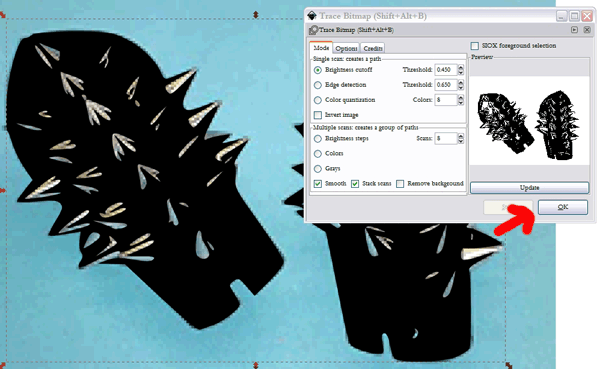
- Delete the original image layer. Click an area that does not appear black from the new layer and hit the delete button on the keyboard. If you are having trouble, or keep deleting the wrong layer, click Undo. Then left-click and hold on the black area and drag the image to the side. Now you can easily click on an area of the original layer and delete it.

- Now it's time to Save As. When saving as, select the .eps extension from the drop-down menu in the save window. Name your new vector image and click OK.
- Now it's on to Photoshop! Open Photoshop and open the .eps file.
- Ensure the Resolution is set to 300 pixels/inch and the Mode is set to RGB Colour.
- Use the Magic Wand tool. Set the Tolerance anywhere from 20 to 35. Check Anti-alias, Uncheck Contiguous and Sample All Layers. Now click any of the black areas of the image.

- Create a new layer. Using the Paint Bucket tool, click on the black area selected by the Magic Wand with the desired colour. #330000 in this case. Mode set to normal, Tolerance the same as your Magic Wand, between 20 to 35. Uncheck Contiguous.

- Adjust the Image Size from the Image text menu. Width of 500 pixels and height of 375 pixels is what fits in the image box of the North American Card Templates provided at Ye Olde Inn. You may wish to adjust the Canvass Size under the Image text menu to give some extra space around the image prior to adjusting the Image Size.
- Once you have the Image Size you want, Deselect the Magic Wand selection and create a new layer. Move the new layer behind the layer you filled in with the Paint Bucket.
- Using the Paint Bucket again with the same settings, fill the entire layer with the desired colour. #F2EBDB in this case.

- Save As .jpg using your preferred Image Quality setting.
This method works best for images that are already monotone, or duo-tone.


With a little Photoshop knowledge you can even add a bit of a fancier background to the image.

Or, combine several images together. One for a background, and a couple to create a new image.



Becomes...
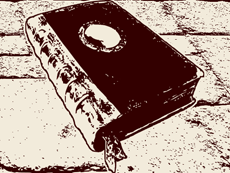
With practice, the possibilities become endless. Enjoy!





















